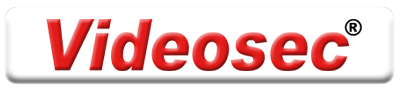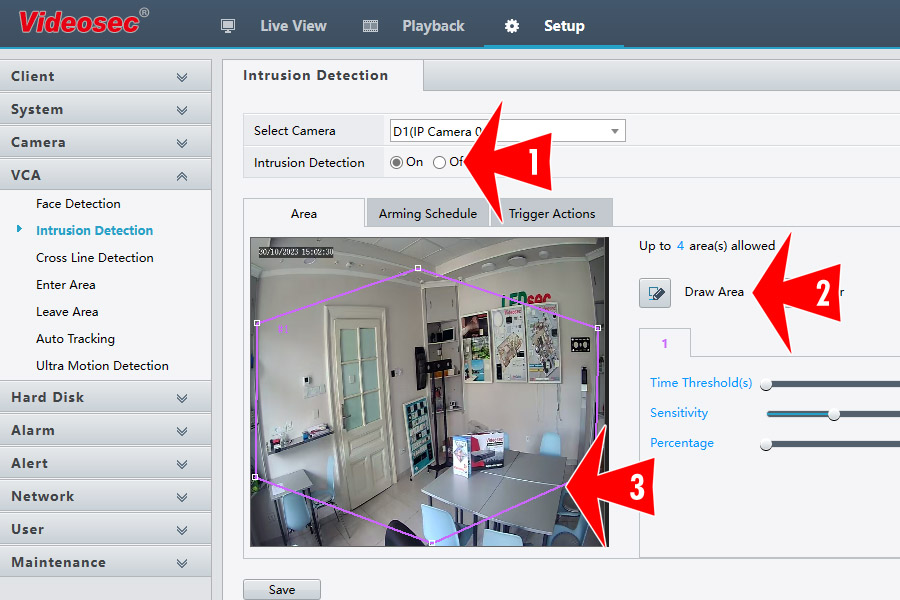|
We connect the IP camera/cameras to the NVR.
1. In the VCA submenu, or in the Intelligent submenu of C and IQ NVRs, turn on Intrusion Detection for the selected camera.
2. Draw the alarm area or areas.
3. An area can consist of at least 3, maximum 6 points,
different time thresholds can be set for each area.
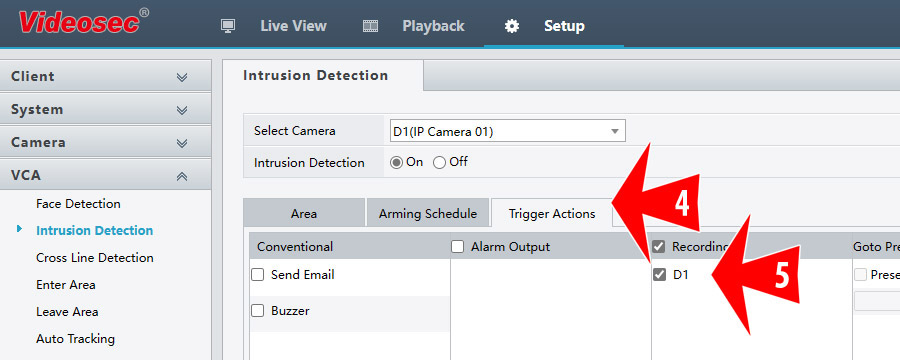
4. The next important step is on the Trigger Actions panel.
5. turn on the recording of the selected channel, then save the settings.
That's all we have to do.
Cameras with human body detection based Entry-level IQ analytics
are listed behind this link
|
|
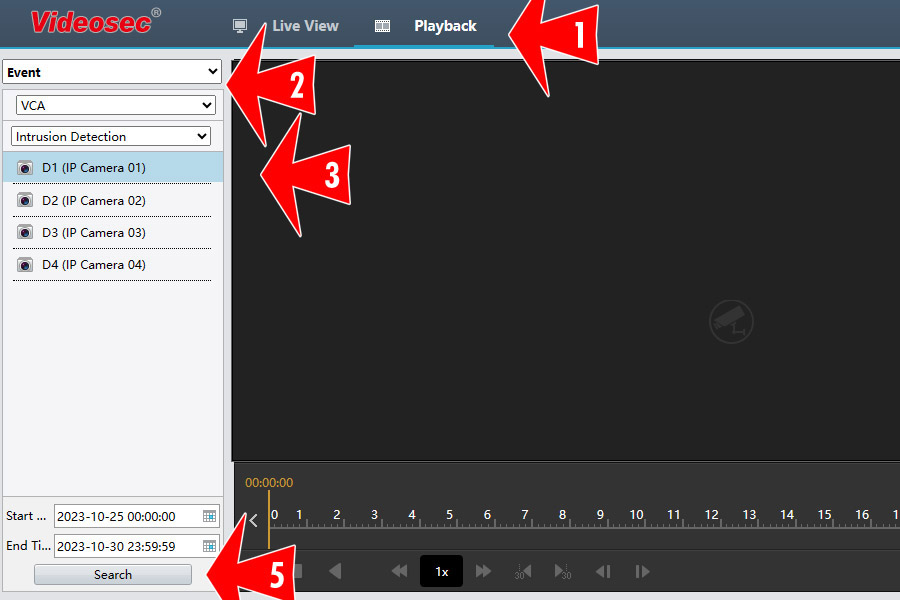 1. On Playback,
1. On Playback,
2. first select filtering for events, and narrow it down to VCA events. We can also narrow down to Intrusion Detection, but this is not a must.
3. Select the channels, where to search for events,
4. then set the time boundaries and
5. click to start the search.
(If you select a period that is too long or contains too many hits, the search may run on time out,
in this case, search on fewer channels or a shorter period of time)
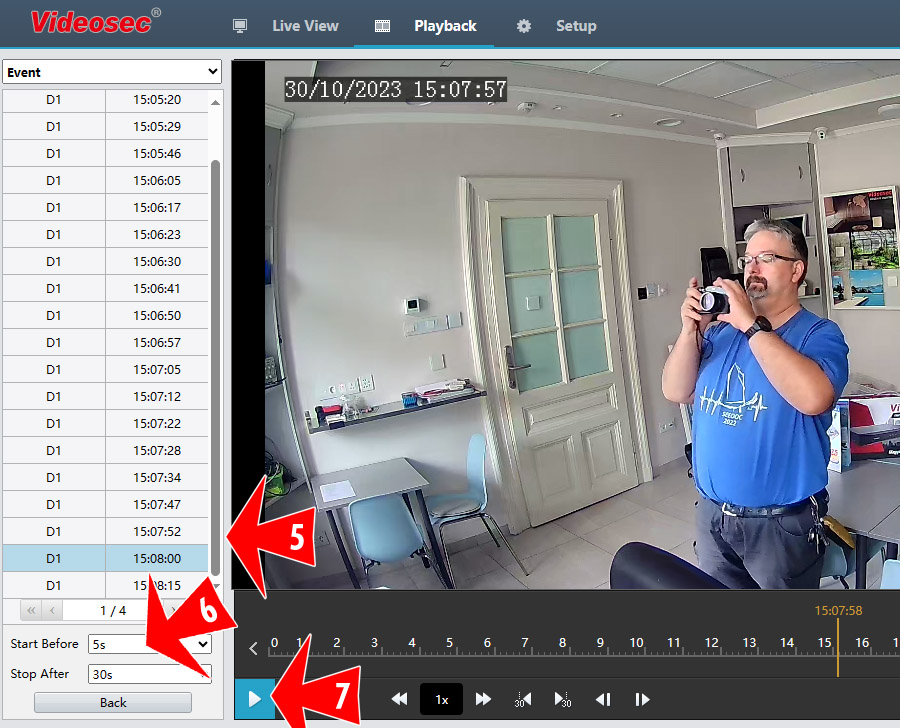
5. We select the event to be played from the hit list,
6. specify how many seconds before the alarm the playback should start,
7. then we start the playback.
With the scissors icon on the right, you can select the beginning and end of the video to be saved, and then with the floppy icon, you can start saving the recordings.
Cameras with human body detection based Entry-level IQ analytics
are listed behind this link
|
|
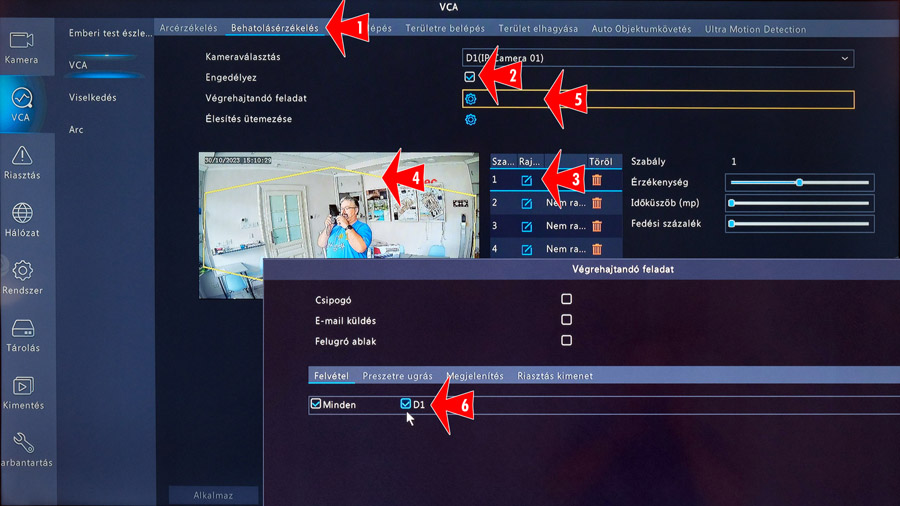 You can also program alarms on the recorder's GUI interface and search for recorded events.
You can also program alarms on the recorder's GUI interface and search for recorded events.
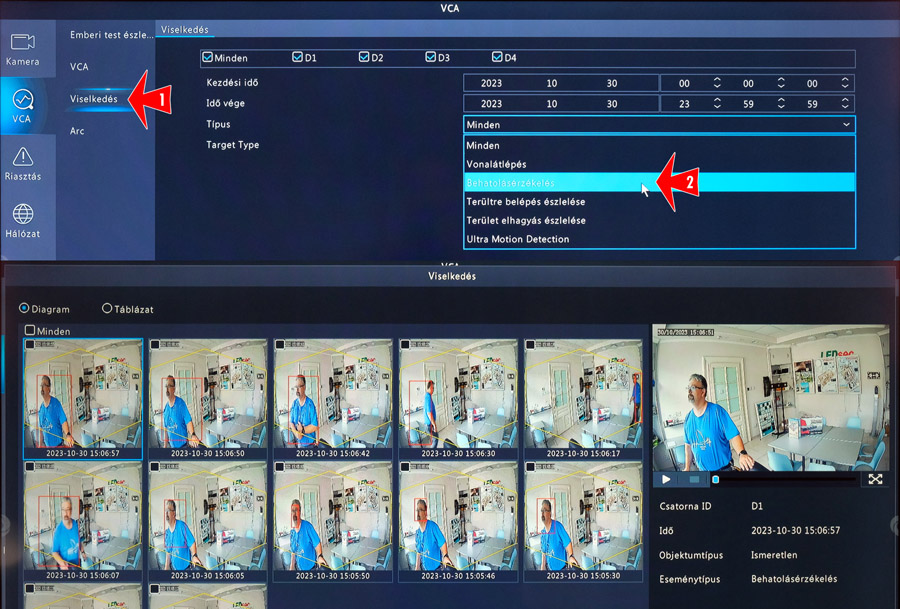
You can access playback on the NVR interface in the same way as from the web interface,
but you can also use the VCA submenu's search as well.
1. In the Behavior submenu, we select which camera from which period,
2. and possibly what types of alarms we are looking for,
then we can see the search results in a thumbnail list. The video of each selected event can be played back, enlarged to full screen, or saved in batches.
Cameras with human body detection based Entry-level IQ analytics
are listed behind this link
|